Tacitine Firewall is shipped with a limited number of physical interfaces. The number of interfaces available depends on the specific model of the device. Administrators have to configure these interfaces to fit their requirements.
This article explains how to set up a WAN interface for Static, DHCP or PPPoE. The following sections are covered:
• How to configure a Static WAN Interface
• How to configure a DHCP WAN Interface
• How to configure a PPPoE WAN Interface
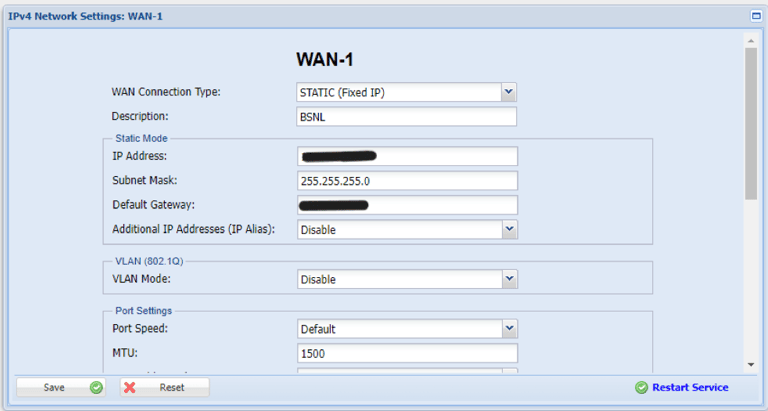
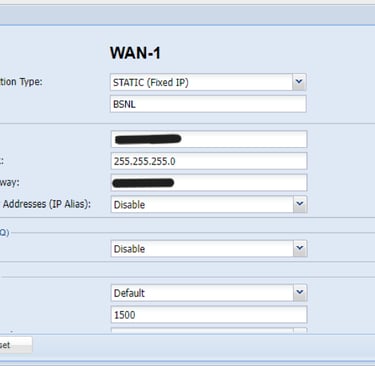
Step 1: Login to the Tacitine. (If you are configuring the Tacitine for the first time, the default Lan IP is https://192.168.100.1:4433)and Default username: admin & Password: admin99
Step 2: Click the Configuration > Network Setting tab.
Step 3: Click WAN1 for the WAN interface (WAN1 by default.), the Edit Interface window is displayed.
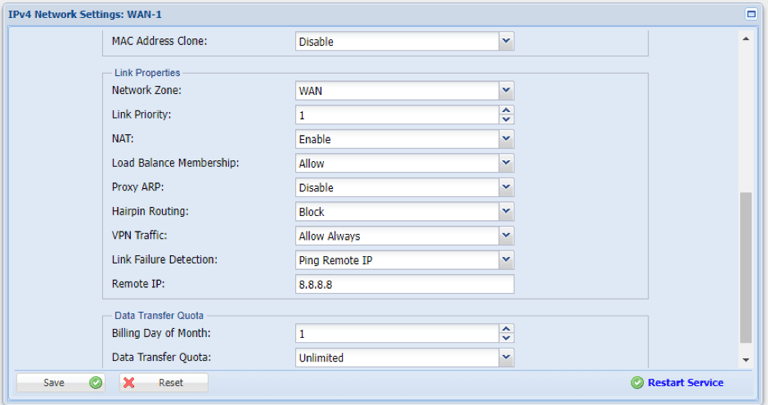
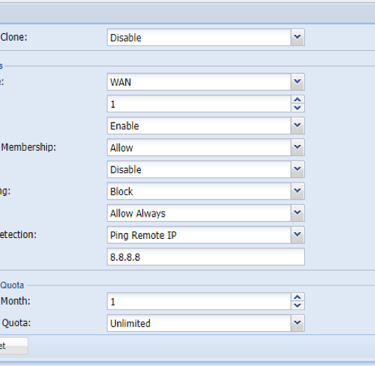
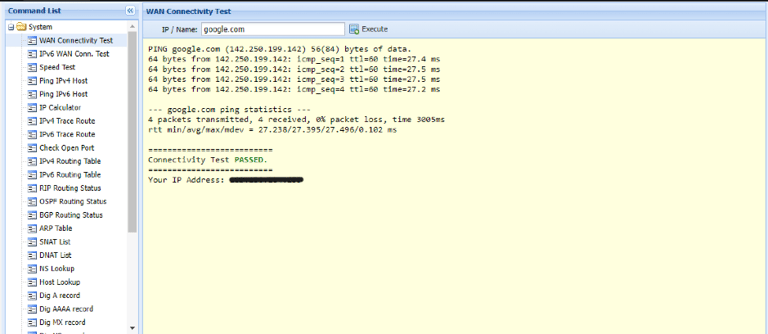
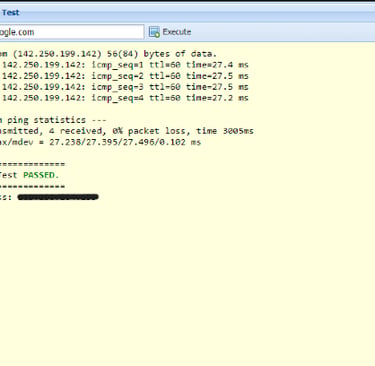
How to Configure the Wan
Step 4: Link Failure Detection Select Remote IP and Put Common Dns Ip E.g.: 8.8.8.8,4.2.2.2,..ect
Step 5: Click Save > Restart Service
Troubleshoot
Step 1: Click the Status > Troubleshoot > System Command. Choose WAN Connectivity Test
Step 2: Ping your ISP’s Default Gateway or any IP that is pingable on the Internet (e.g. 4.2.2.2).
Step 3: Also try to ping a website (e.g.: google.com) to ensure that the DNS resolution is working.
