How to Configure the User a MAC Binding
Step1: Login to the Tacitine. (If you are configuring the Tacitine for the first time, the default Lan IP is https://192.168.100.1:4433) and default username: admin & Password: admin99
Step2: Click the Configuration > User Hotspot tab.
Step 3: Click the Postpaid > User Management > Add
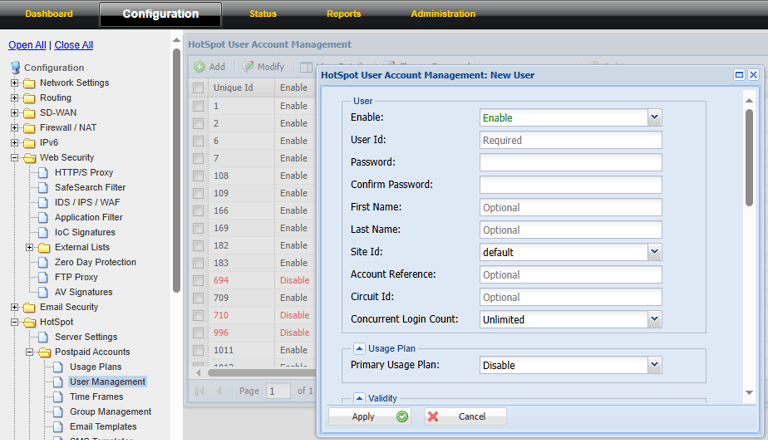
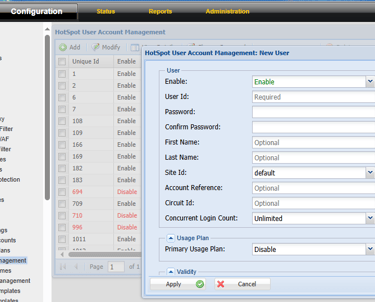
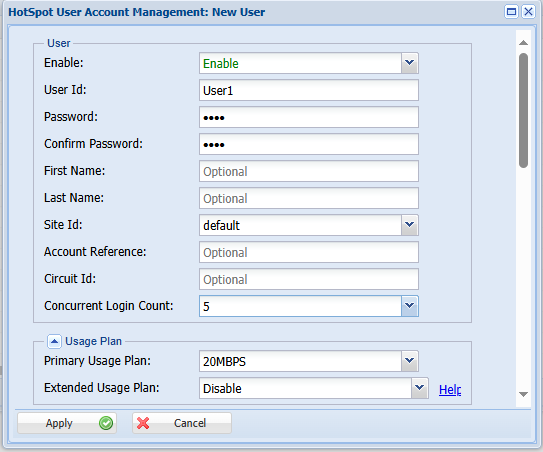
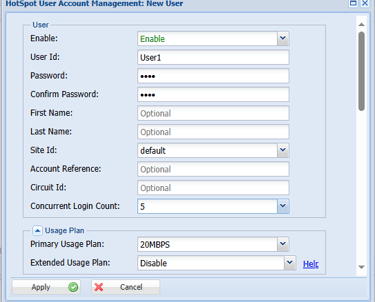
Step 4: Enable the User and Give the User id and password for User Authentication. Eg: User1
Step 5: Mention the First name and Last name details.
Step 6: Mention the Site Id as Default.
Step 7: Mention the Account Reference for User Identification.
Step 8: Mention the Concurrent Login Count as per your usage. Eg: Unlimited (If it is mentioned 5 at the time the user possible to login in the 5 devices only.)
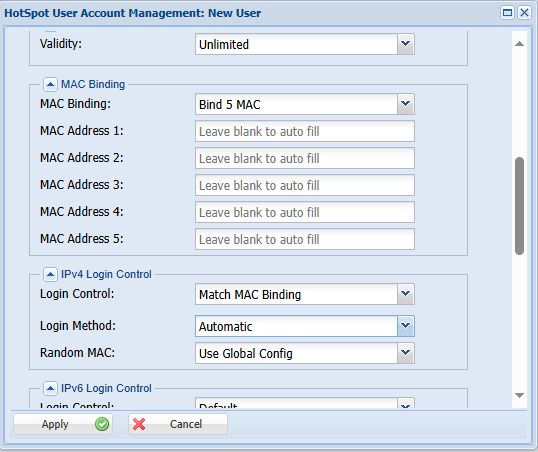
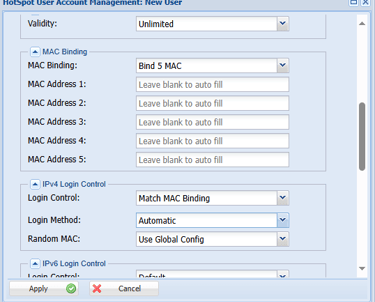
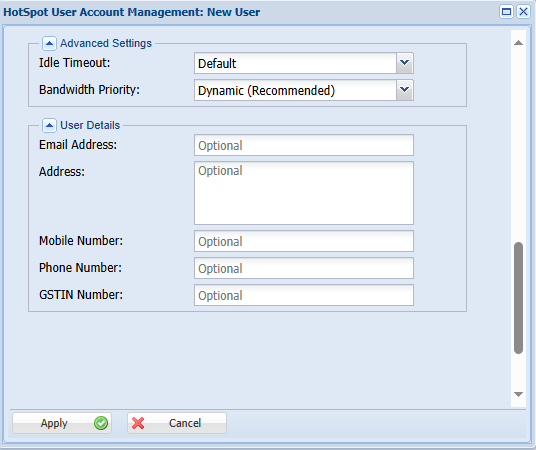
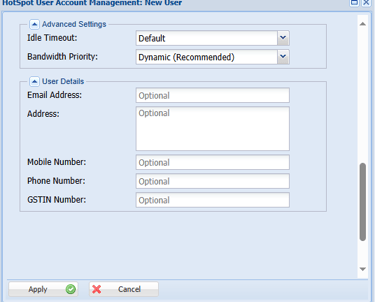
Step 9: Select the primary usage plan for the user
Step 10: Mention the validity for that user. once the validity will be completed the user cannot getting internet access. otherwise set as unlimited.
Step 11: Select the Mac binding for the individual users. We can be able to bind 5 mac addresses per-user level. (mac addresses are automatically captured while the first-time login)
Step 12: Select the login control as Match mac binding and login method as Automatic. Now the bind mac will be automatically login to the user no need to login for every time.
Step 13: Click Apply to save the user
