How to configure the SMTP server
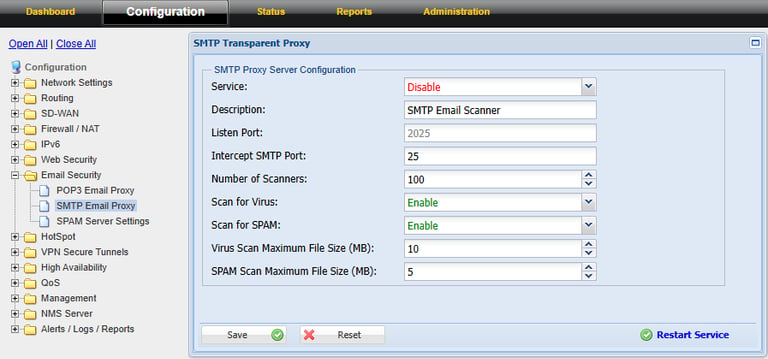
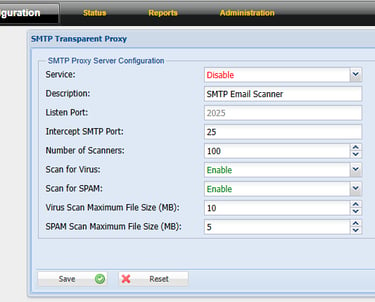
Step 1 : Login to the Tacitine. (If you are configuring the Tacitine for the first time, the default Lan IP is https://192.168.100.1:4433)and default username: admin & Password: admin99
Step 2: Click The Configuration > Email Security > SMTP Email proxy > enable the services
This is used to enable virus and spam filtering on outgoing emails. You must have a Firewall rule that redirects SMTP requests to the port number specified in the SMTP proxy configuration.
Step 3: Listen Port to which the firewall redirects the SMTP requests for spam and virus filtering. You must have a Firewall rule defined and enabled to redirect the SMTP requests to this port. The default port number is 2025.
Step 4: Number of Scanners This number controls a number of processes required to handle client requests. Depending on the number of clients (LAN Hosts), this number needs to be tuned. The default value is 100.
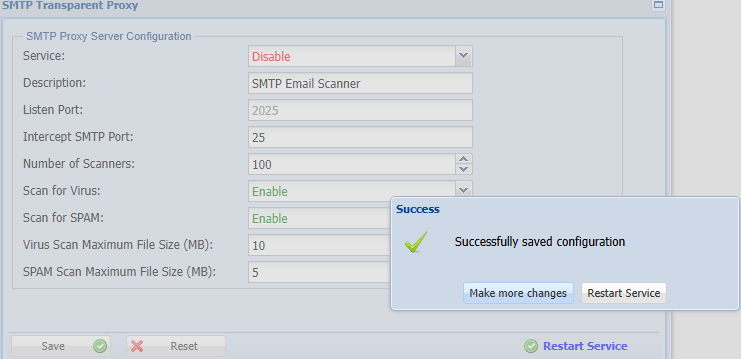
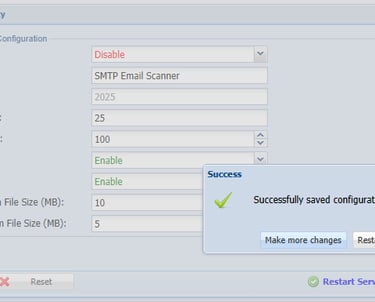
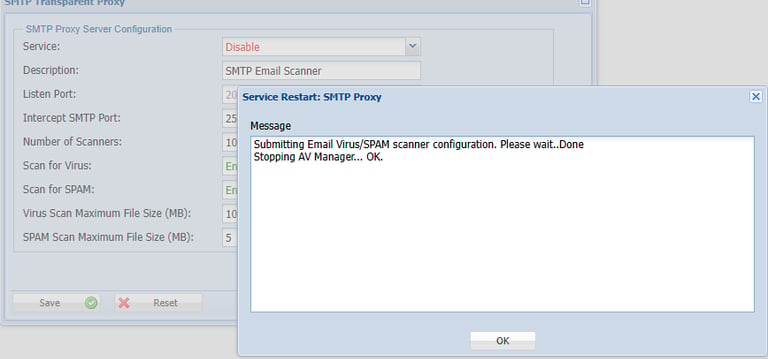
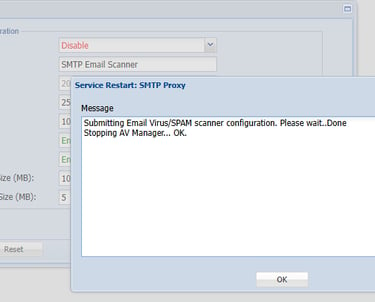
Step 5: Enable the Scan for Virus and Spam service
Step 6: Mention the size Scan Maximum file of Virus and Spam of the outgoing mail
Step 7: Click Save > Restart Service
