How to configure the FTP / Backup
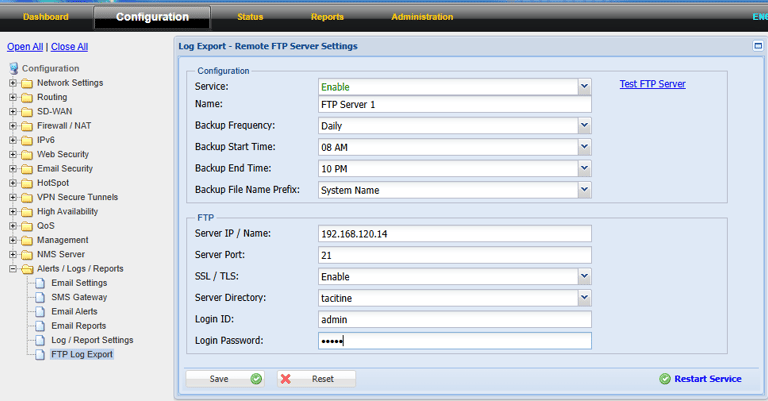
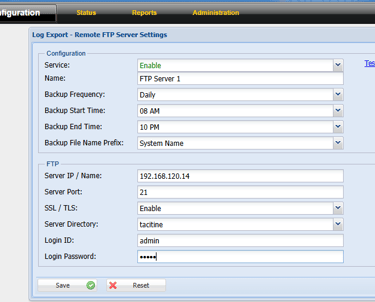
Procedure for Log Backup:
Step 1: Login to the Tacitine. (If you are configuring the Tacitine for the first time, the default Lan IP is https://192.168.100.1:4433)and default username: admin & Password: admin99
Step 2: Configuration > Alert/Logs/Report > Ftp Log Export > Enable the Services
Step 3: Configuration Tab > Mention the Name
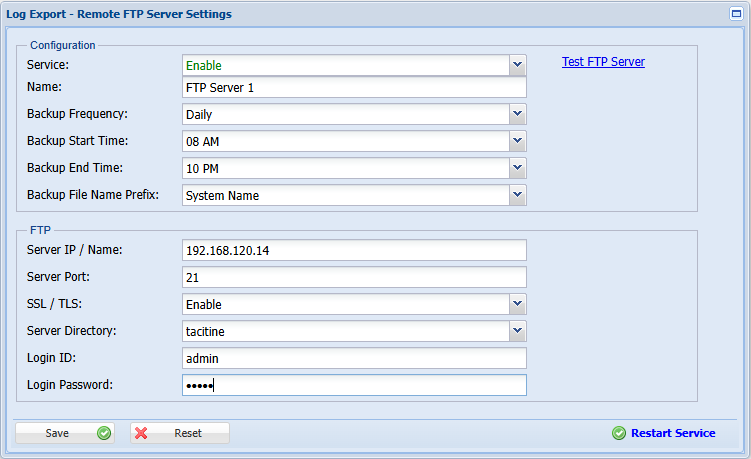
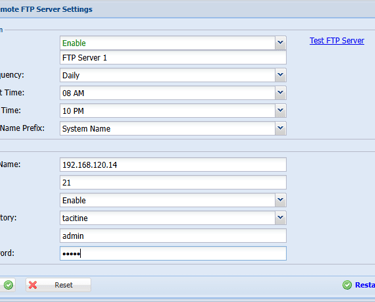
Backup Frequency > Daily
Backup Start /End Time: mention the duration to communication export the log to the FTP server from firewall
Backup file name Prefix: mention the method system name/ specific text
Step 4: Ftp >
Server Ip: Mention the FTP server IP address or domain name
Server Port: Mention your FTP server port number mostly it default 21
SSL/TLS: Enable /Disable depends if the FTP have SSL certificate enable it
Server directory: Home directory /specify folder -> mention the where u want to store the log files
Login id/Password: provide the credentials for the server directory permission
Procedure for Configuration Backup
Note: This is the Configuration backup we going to see how to export to the FTP server
Step 1: Administration > Configure Management > Remote Backup > Enable and mention the Name
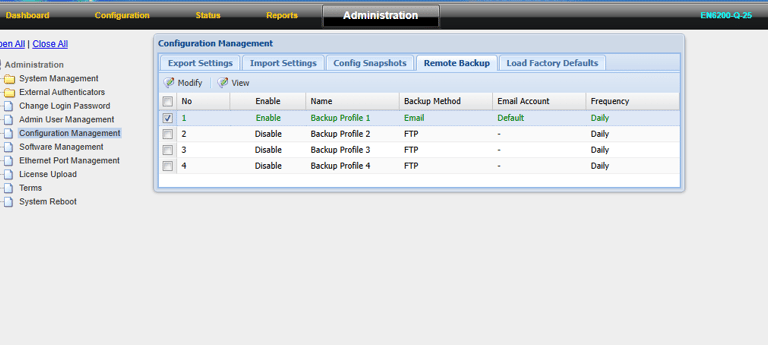
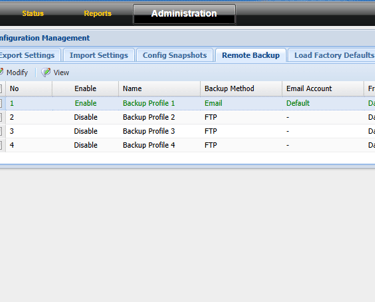
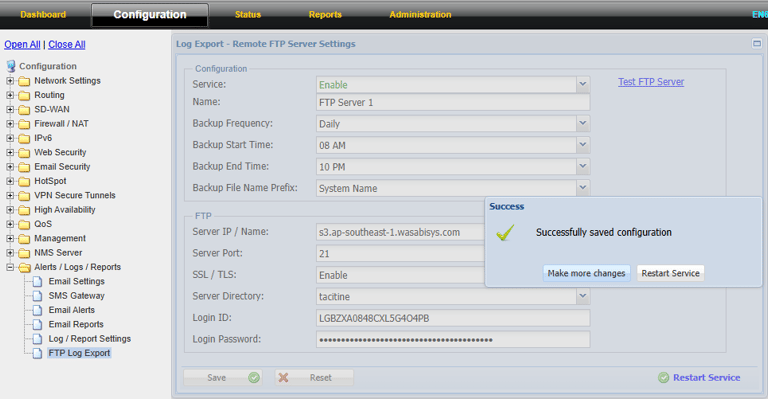
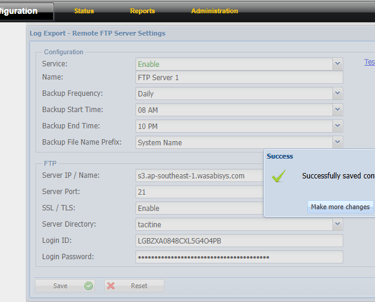
SSL/TLS: Enable /Disable depends if the FTP have SSL certificate enable it
Server directory: Home directory /specify folder -> mention the where u want to store the log files
Login id/Password: provide the credentials for the server directory permission
Step 5: Click Save > Restart Service
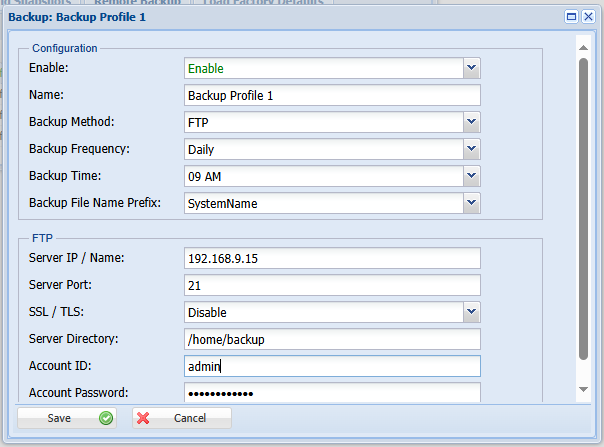
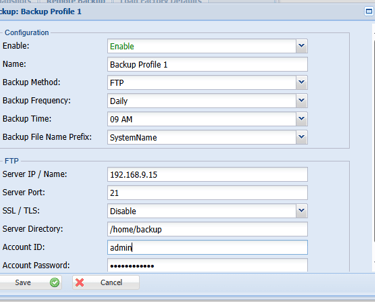
Step 2:
Backup Type: mention the FTP option or Email
Backup Frequency: how many time the backup want to run the schedule Daily or weekly
Time: what time backup want to push to the Server
Name: Mention the name it will store in FTP server
Step 3: Provide the Ftp Details as top we can same as we need to provide the server's name, port number and directory want to store and user credentials
Step 4: Click Save > Restart Services
